こんにちはコーヤです。
このページでは、SwiftUIで図形の枠線を表示する方法をご紹介します。
以下のバージョンで動作確認しています。
- Xcode 13.4.1
- Swift 5.6.1
枠線の設定方法
.stroke(枠線の色, lineWidth: 枠線の太さ)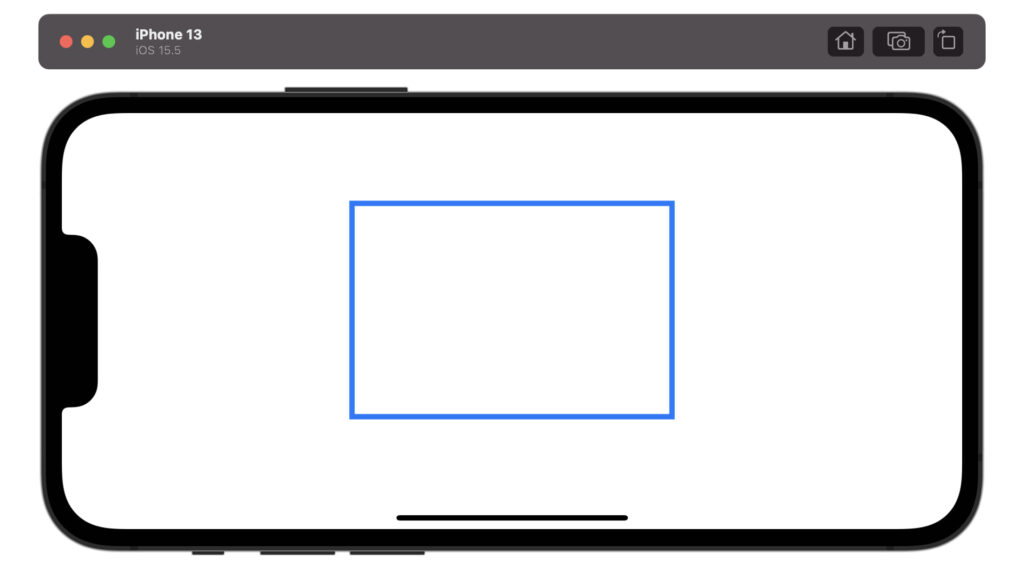
struct ContentView: View {
var body: some View {
Rectangle()
.stroke(Color.blue, lineWidth: 5)
.frame(width: 300, height: 200)
}
}枠線を破線にする方法
破線にする
.stroke(枠線の色, style: StrokeStyle(lineWidth: 枠線の太さ, dash: [破線の長さ, 空白の長さ, 破線の長さ, 空白の長さ, ... 破線の長さ, 空白の長さ ]))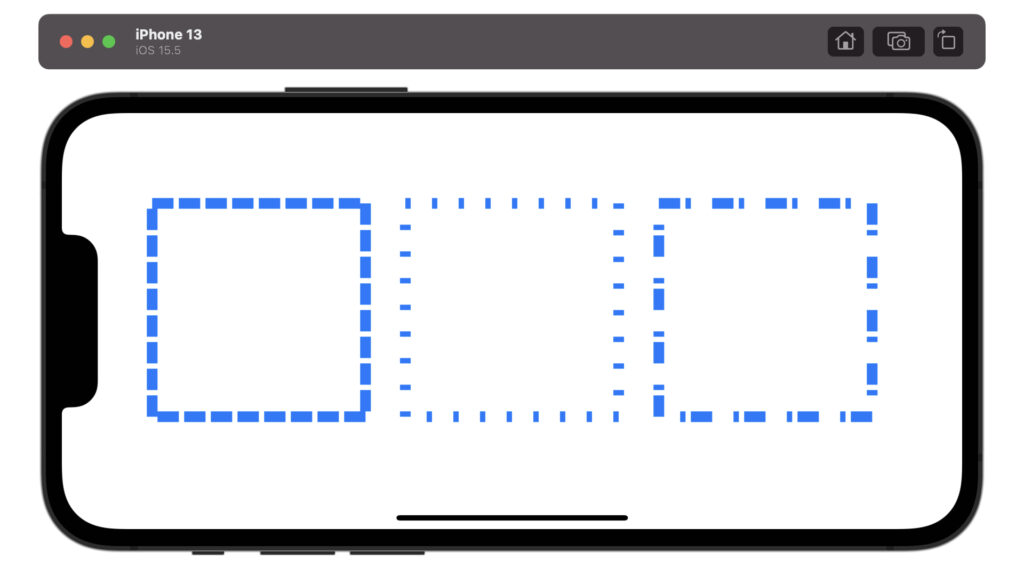
struct ContentView: View {
var body: some View {
HStack {
Spacer()
Rectangle()
.stroke(Color.blue, style: StrokeStyle(lineWidth: 10, dash: [20, 5]))
.frame(width: 200, height: 200)
Spacer()
Rectangle()
.stroke(Color.blue, style: StrokeStyle(lineWidth: 10, dash: [5, 20]))
.frame(width: 200, height: 200)
Spacer()
Rectangle()
.stroke(Color.blue, style: StrokeStyle(lineWidth: 10, dash: [20, 5, 5, 20]))
.frame(width: 200, height: 200)
Spacer()
}
}
}破線の開始位置を設定する
.stroke(枠線の色, style: StrokeStyle(lineWidth: 枠線の太さ, dash: [破線の長さ, 空白の長さ], dashPhase: 破線の開始位置))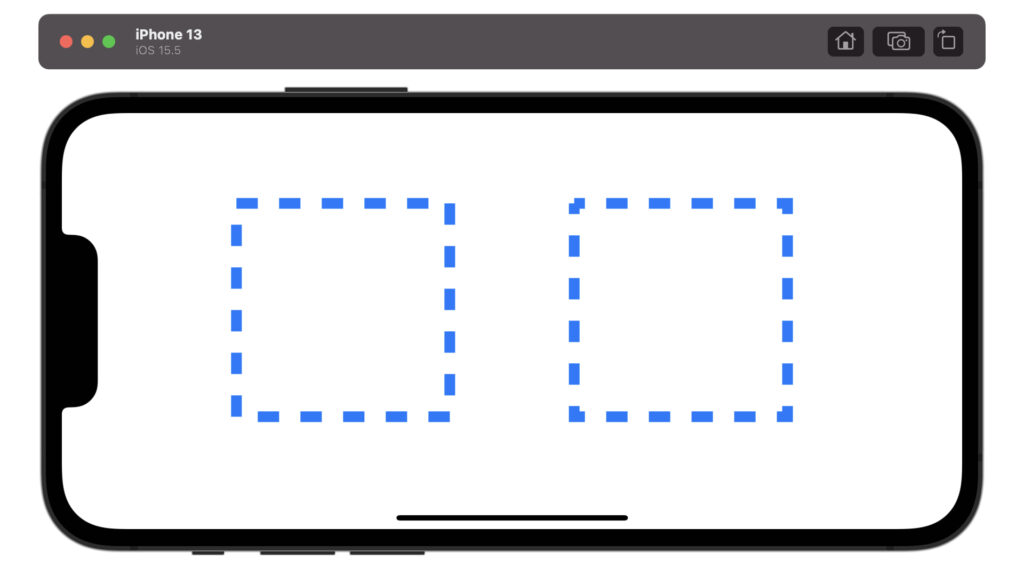
struct ContentView: View {
var body: some View {
HStack {
Spacer()
Rectangle()
.stroke(Color.blue, style: StrokeStyle(lineWidth: 10, dash: [20, 20], dashPhase: 0))
.frame(width: 200, height: 200)
Spacer()
Rectangle()
.stroke(Color.blue, style: StrokeStyle(lineWidth: 10, dash: [20, 20], dashPhase: 10))
.frame(width: 200, height: 200)
Spacer()
}
}
}破線の端の形状を設定する
破線の先端の形状を設定できます。
buttは調整なしです。squareは四角く調整します。roundは丸く調整します。調整は線の長さを伸ばしつつ調整するので、もともとの破線より若干長くなります。
.stroke(枠線の色, style: StrokeStyle(lineWidth: 枠線の太さ, lineCap: 破線の端の形状, dash: [破線の長さ, 空白の長さ]))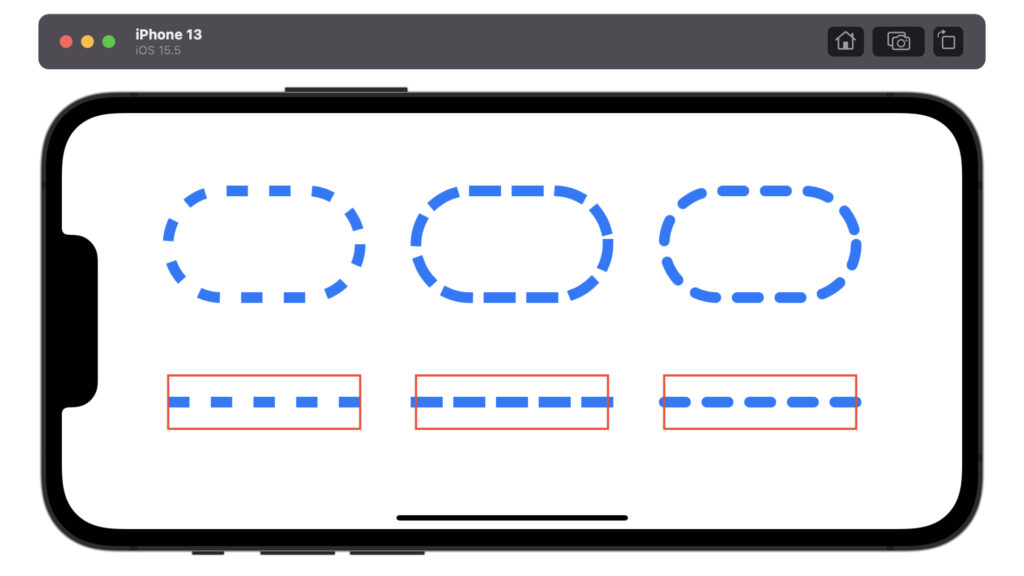
struct ContentView: View {
var body: some View {
HStack {
Spacer()
VStack {
Spacer()
Capsule()
.stroke(Color.blue, style: StrokeStyle(lineWidth: 10, lineCap: .butt, dash: [20, 20]))
.frame(width: 180, height: 100)
Spacer()
ZStack {
Path { path in
path.move(to: CGPoint(x: 0, y: 25))
path.addLine(to: CGPoint(x: 180, y: 25))
}
.stroke(Color.blue, style: StrokeStyle(lineWidth: 10, lineCap: .butt, dash: [20, 20]))
.frame(width: 180, height: 50)
Rectangle()
.stroke(Color.red, lineWidth: 2)
.frame(width: 180, height: 50)
}
Spacer()
}
Spacer()
VStack {
Spacer()
Capsule()
.stroke(Color.blue, style: StrokeStyle(lineWidth: 10, lineCap: .square, dash: [20, 20]))
.frame(width: 180, height: 100)
Spacer()
ZStack {
Path { path in
path.move(to: CGPoint(x: 0, y: 25))
path.addLine(to: CGPoint(x: 180, y: 25))
}
.stroke(Color.blue, style: StrokeStyle(lineWidth: 10, lineCap: .square, dash: [20, 20]))
.frame(width: 180, height: 50)
Rectangle()
.stroke(Color.red, lineWidth: 2)
.frame(width: 180, height: 50)
}
Spacer()
}
Spacer()
VStack {
Spacer()
Capsule()
.stroke(Color.blue, style: StrokeStyle(lineWidth: 10, lineCap: .round, dash: [20, 20]))
.frame(width: 180, height: 100)
Spacer()
ZStack {
Path { path in
path.move(to: CGPoint(x: 0, y: 25))
path.addLine(to: CGPoint(x: 180, y: 25))
}
.stroke(Color.blue, style: StrokeStyle(lineWidth: 10, lineCap: .round, dash: [20, 20]))
.frame(width: 180, height: 50)
Rectangle()
.stroke(Color.red, lineWidth: 2)
.frame(width: 180, height: 50)
}
Spacer()
}
Spacer()
}
}
}枠線の接続部の設定方法
枠線の接続部の形状を設定できます。
miterは鋭角な形状です。roundは丸い形状です。bevelはmiterの尖った部分を切り落とした形状です。
.stroke(枠線の色, style: StrokeStyle(lineWidth: 枠線の太さ, lineJoin: 枠線の接続部の形状))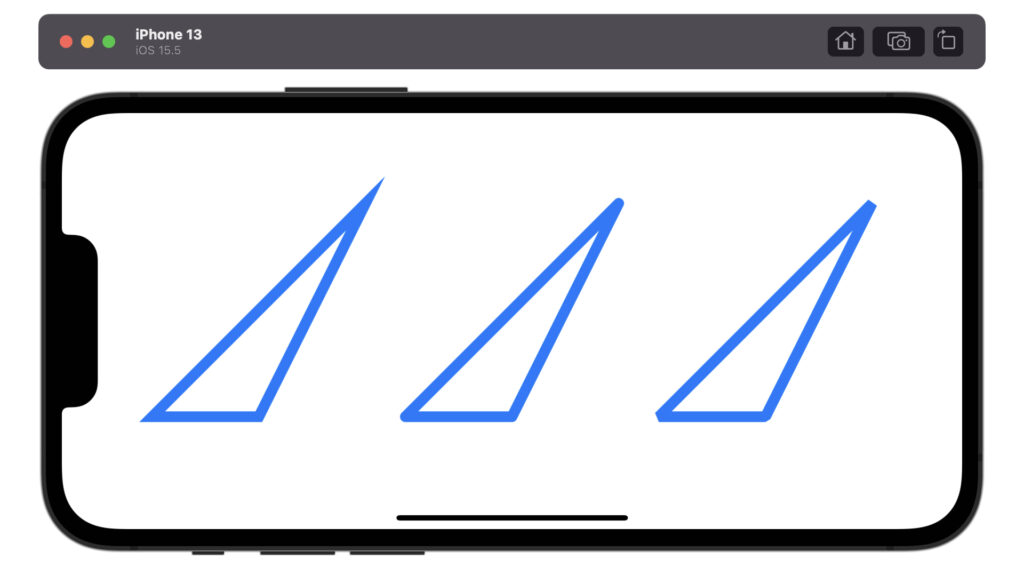
struct ContentView: View {
var body: some View {
HStack {
Spacer()
SampleShape()
.stroke(Color.blue, style: StrokeStyle(lineWidth: 10, lineJoin: .miter))
.frame(width: 200, height: 200)
Spacer()
SampleShape()
.stroke(Color.blue, style: StrokeStyle(lineWidth: 10, lineJoin: .round))
.frame(width: 200, height: 200)
Spacer()
SampleShape()
.stroke(Color.blue, style: StrokeStyle(lineWidth: 10, lineJoin: .bevel))
.frame(width: 200, height: 200)
Spacer()
}
}
}
struct SampleShape: Shape {
func path(in rect: CGRect) -> Path {
Path { path in
path.move(to: CGPoint(x: 0, y: rect.maxY))
path.addLine(to: CGPoint(x: rect.midX, y: rect.maxY))
path.addLine(to: CGPoint(x: rect.maxX, y: rect.minY))
path.closeSubpath()
}
}
}枠線の太さに応じて図形の大きさを調整する方法
太い枠線を使用するとフレームからはみ出ている感じが目立ちます。
枠線込みで範囲内に収めるように図形を小さく調整するにはstrokeBorderを使います。
.strokeBorder(枠線の色, lineWidth: 枠線の太さ)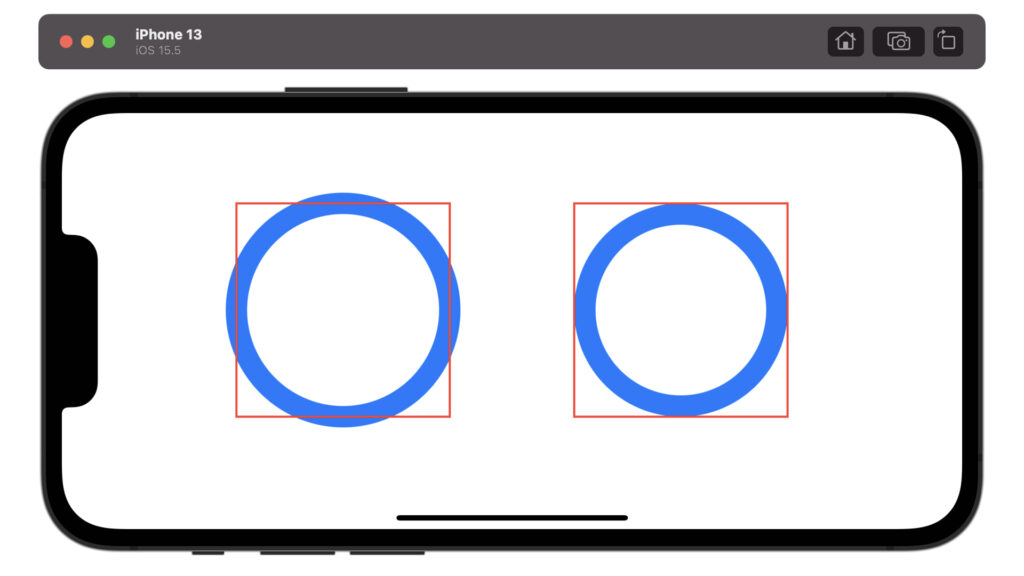
struct ContentView: View {
var body: some View {
HStack {
Spacer()
ZStack {
Circle()
.stroke(Color.blue, lineWidth: 20)
.frame(width: 200, height: 200)
Rectangle()
.stroke(Color.red, lineWidth: 2)
.frame(width: 200, height: 200)
}
Spacer()
ZStack {
Circle()
.strokeBorder(Color.blue, lineWidth: 20)
.frame(width: 200, height: 200)
Rectangle()
.stroke(Color.red, lineWidth: 2)
.frame(width: 200, height: 200)
}
Spacer()
}
}
}以上です。ご参考になれば幸いです。

コメント欄