こんにちはコーヤです。
このページでは、SwiftUIで画像を表示する方法をご紹介します。
以下のバージョンで動作確認しています。
- Xcode 13.4.1
- Swift 5.6.1
画像の取り込み方法
ファインダーからXcodeにドラック&ドロップで画像を取り込むことができます。
XcodeはAssets.xcassetsを開いておきましょう。Xcode左側のナビゲーターエリアから選択します。
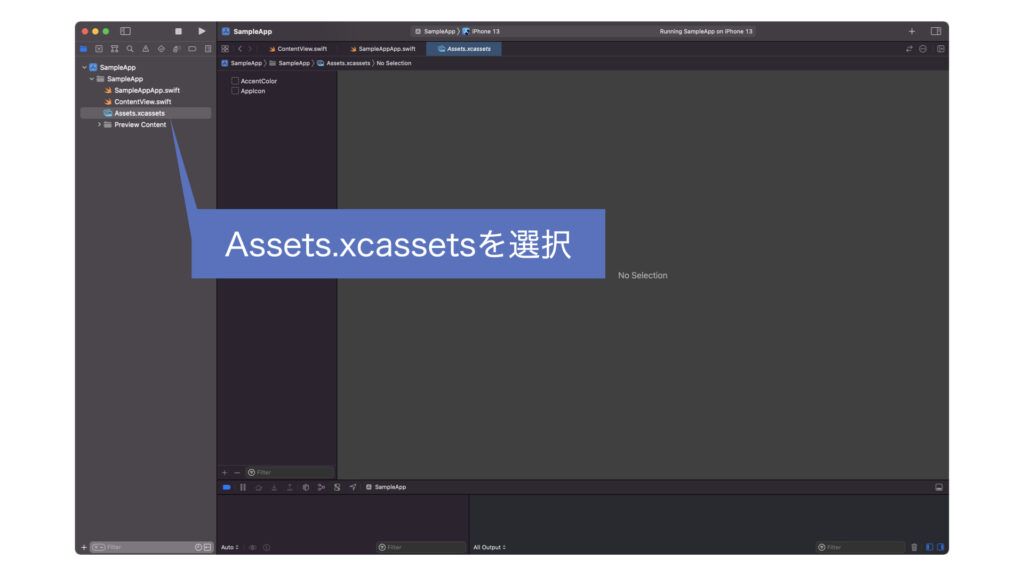
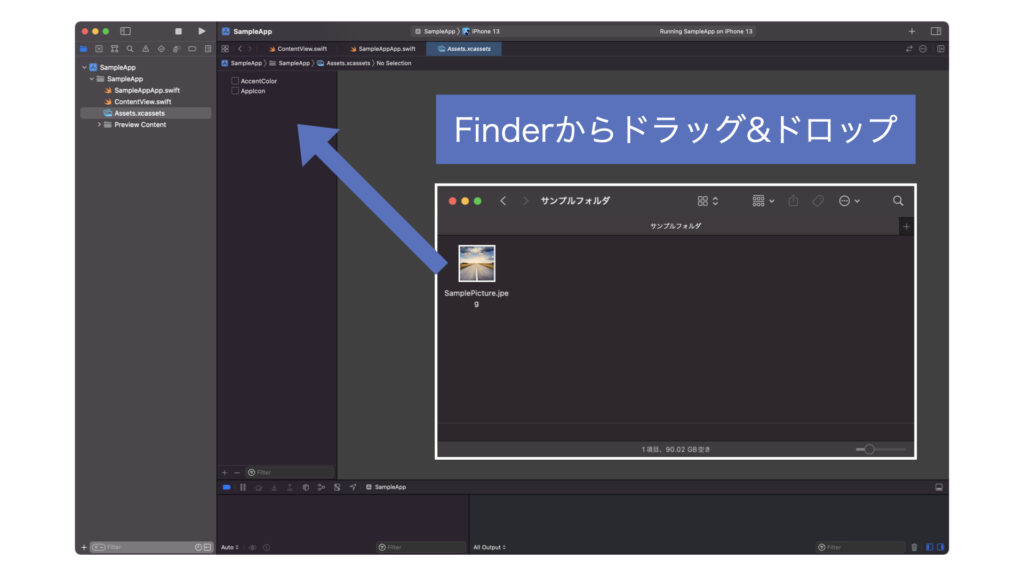
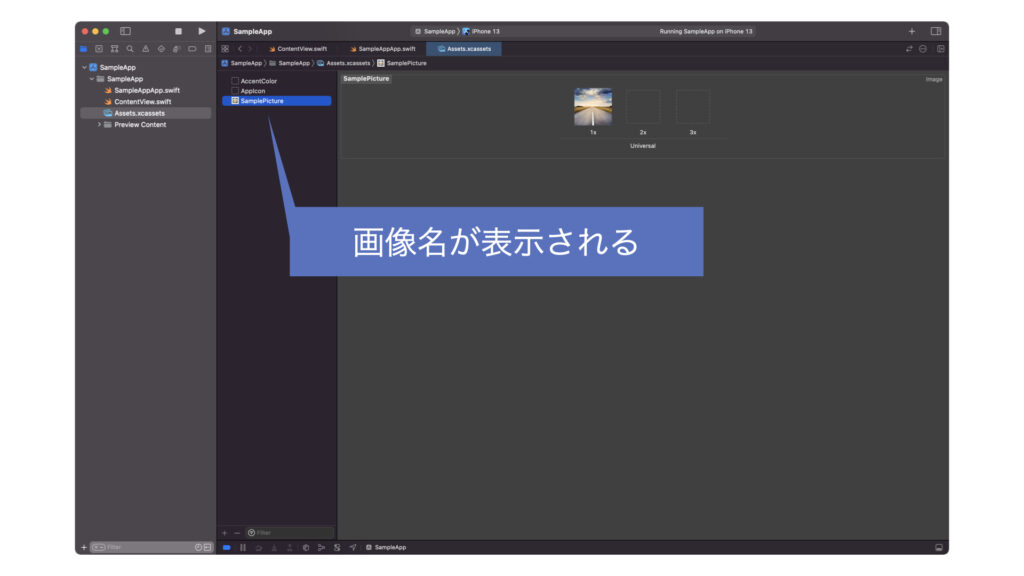
Assets.xcassetsに画像名が表示されたら、ソースコードの中でその画像名が使えるようになります。
Image("画像名")
struct ContentView: View {
var body: some View {
Image("SamplePicture")
}
}画像サイズの設定方法
縦横比を変動させる
.resizable()
.frame(width: 横の長さ, height: 縦の長さ)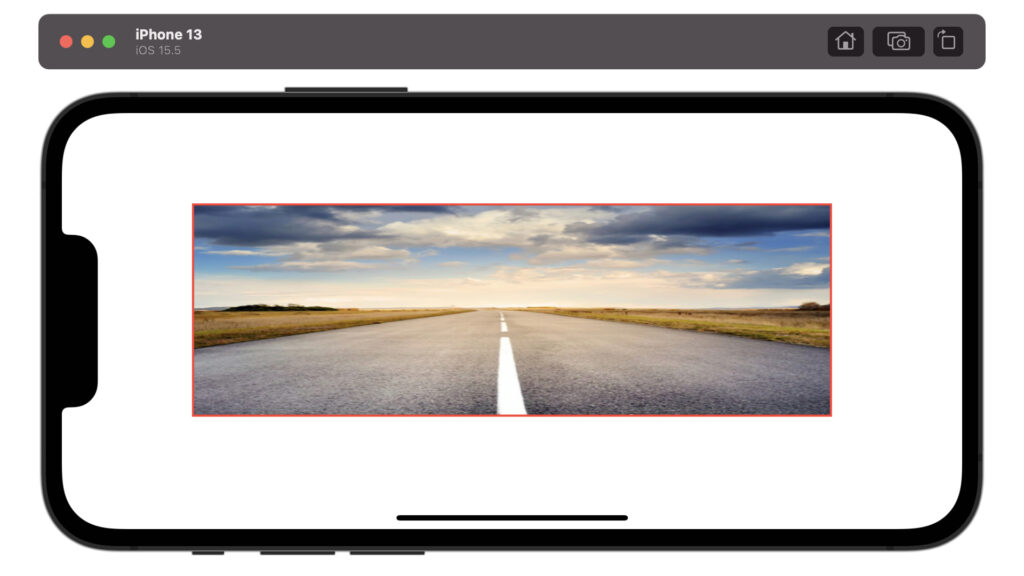
struct ContentView: View {
var body: some View {
Image("SamplePicture")
.resizable()
.frame(width: 600, height: 200)
.border(Color.red, width: 2)
}
}縦横比を固定する(短辺基準)
.resizable()
.scaledToFit()
.frame(width: 横の長さ, height: 縦の長さ)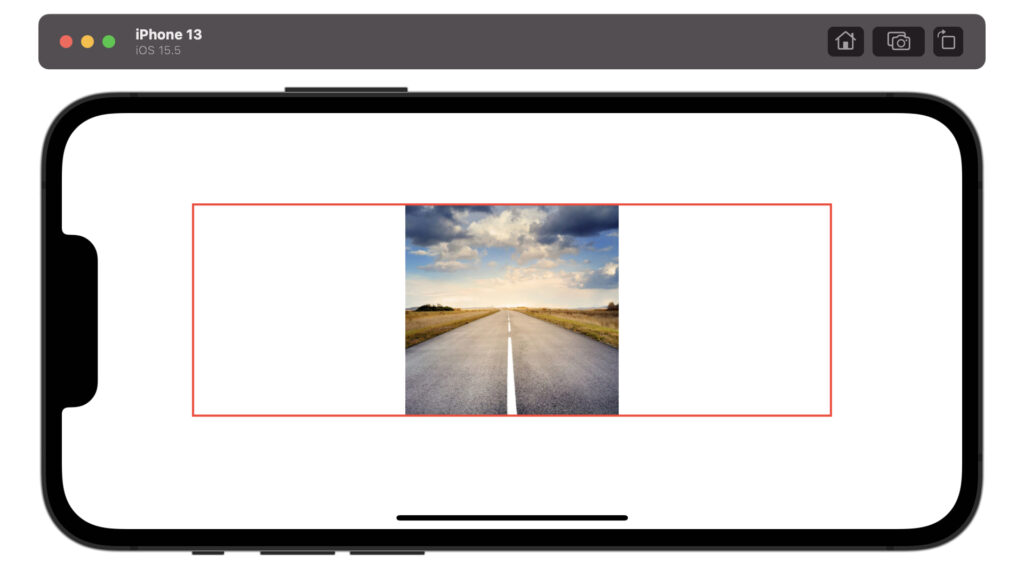
struct ContentView: View {
var body: some View {
Image("SamplePicture")
.resizable()
.scaledToFit()
.frame(width: 600, height: 200)
.border(Color.red, width: 2)
}
}縦横比を固定する(長辺基準)
.resizable()
.scaledToFill()
.frame(width: 横の長さ, height: 縦の長さ)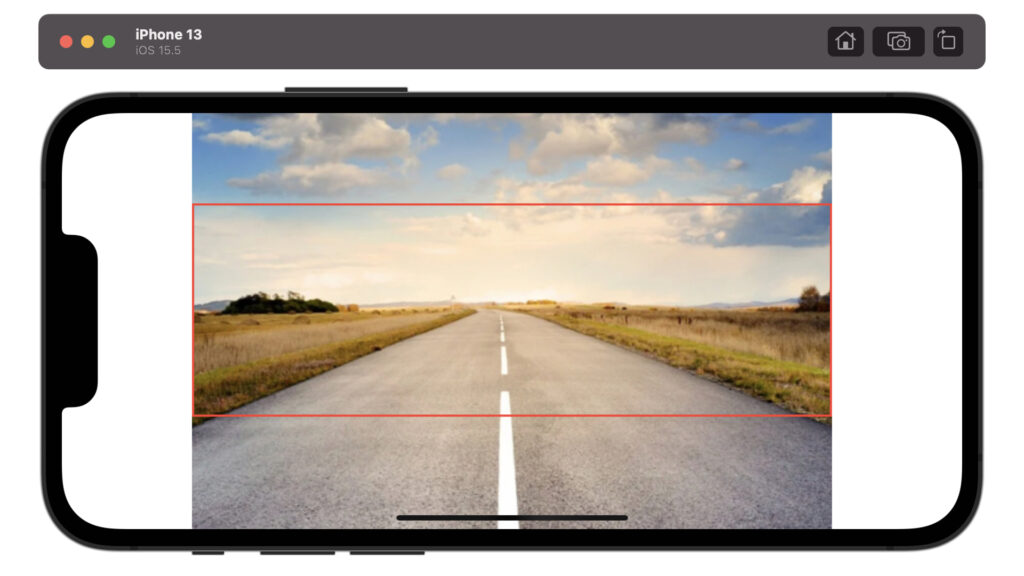
struct ContentView: View {
var body: some View {
Image("SamplePicture")
.resizable()
.scaledToFill()
.frame(width: 600, height: 200)
.border(Color.red, width: 2)
}
}背景画像の設定方法
縦横比を変動させる
.resizable(resizingMode: .stretch)
.ignoresSafeArea()
struct ContentView: View {
var body: some View {
Image("SamplePicture")
.resizable(resizingMode: .stretch)
.ignoresSafeArea()
}
}縦横比を固定する
.resizable(resizingMode: .tile)
.ignoresSafeArea()
struct ContentView: View {
var body: some View {
Image("SamplePicture")
.resizable(resizingMode: .tile)
.ignoresSafeArea()
}
}以上です。ご参考になれば幸いです。

コメント欄