こんにちはコーヤです。
このページでは、SwiftUIで画像を編集する方法をご紹介します。
以下のバージョンで動作確認しています。
- Xcode 13.4.1
- Swift 5.6.1
切り取りの設定方法
フレームからはみ出た部分を切り取る
.clipped()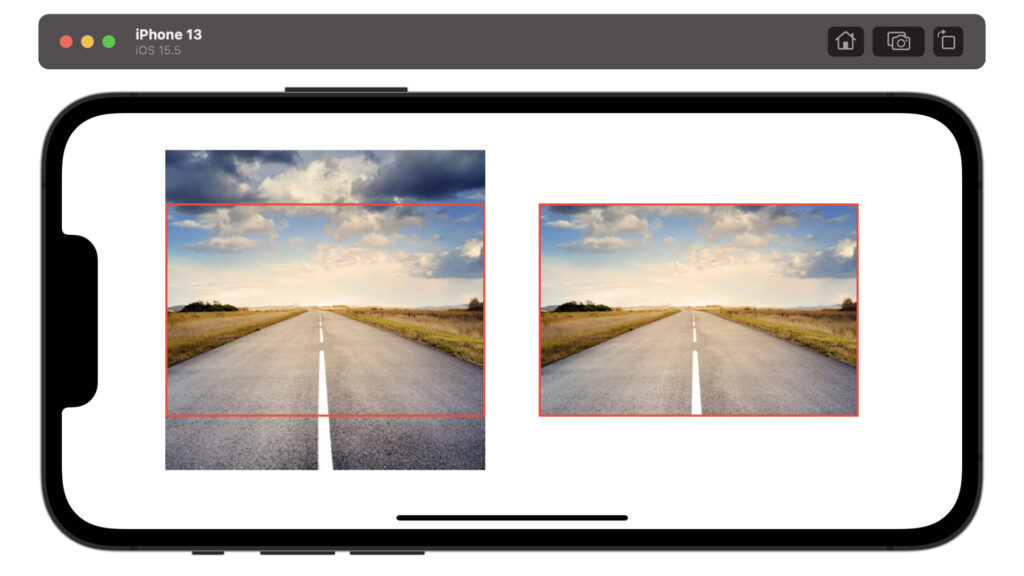
struct ContentView: View {
var body: some View {
HStack {
Spacer()
Image("SamplePicture")
.resizable()
.scaledToFill()
.frame(width: 300, height: 200)
.border(Color.red, width: 2)
Spacer()
Image("SamplePicture")
.resizable()
.scaledToFill()
.frame(width: 300, height: 200)
.border(Color.red, width: 2)
.clipped()
Spacer()
}
}
}図形の形に切り取る
.clipShape(図形)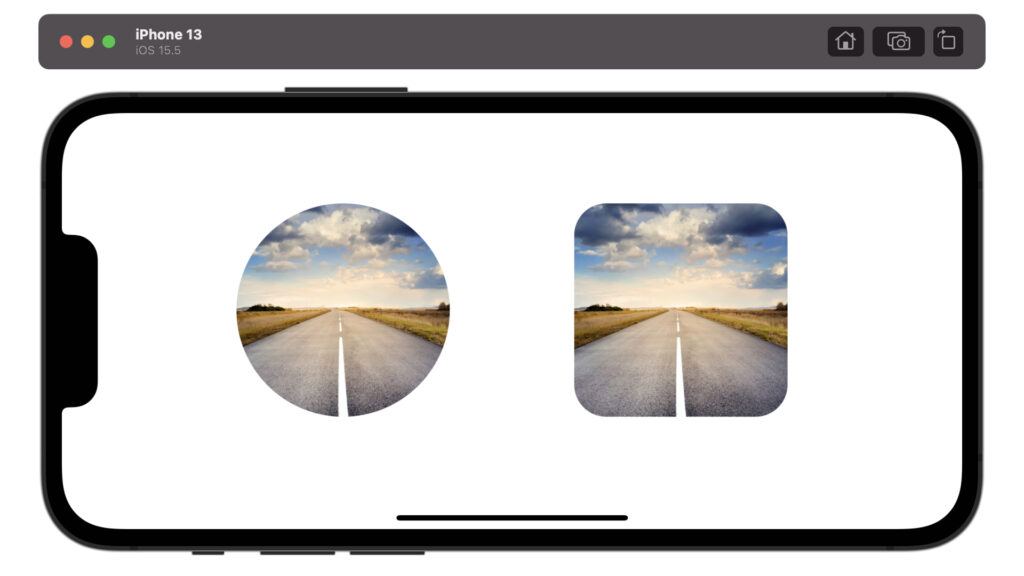
struct ContentView: View {
var body: some View {
HStack {
Spacer()
Image("SamplePicture")
.resizable()
.scaledToFill()
.frame(width: 200, height: 200)
.clipShape(Circle())
Spacer()
Image("SamplePicture")
.resizable()
.scaledToFill()
.frame(width: 200, height: 200)
.clipShape(RoundedRectangle(cornerRadius: 30))
Spacer()
}
}
}倍率の設定方法
.scaleEffect(表示倍率)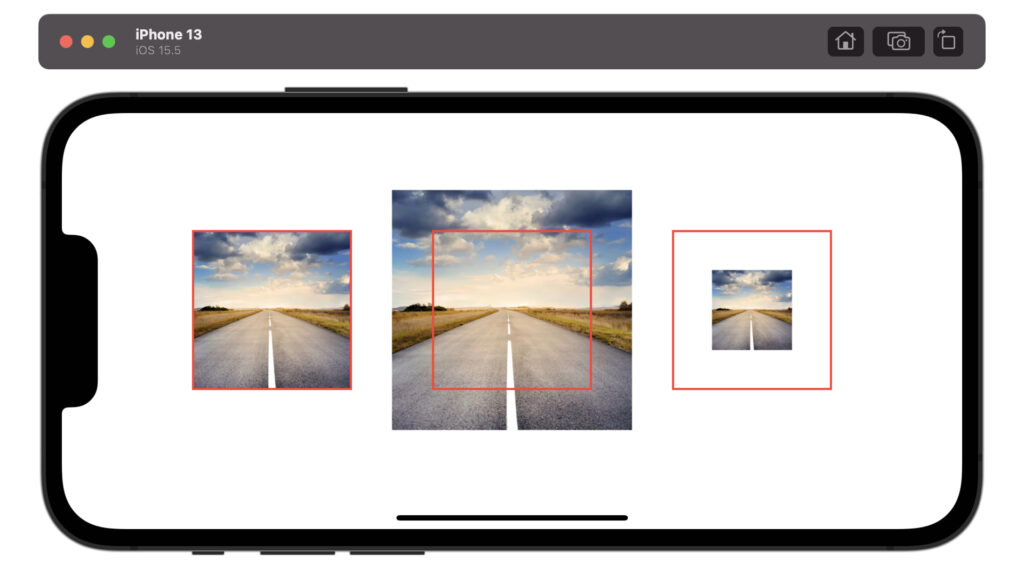
struct ContentView: View {
var body: some View {
HStack {
Spacer()
Image("SamplePicture")
.resizable()
.scaledToFit()
.frame(width: 150, height: 150)
.border(Color.red, width: 2)
Spacer()
Image("SamplePicture")
.resizable()
.scaledToFit()
.scaleEffect(1.5)
.frame(width: 150, height: 150)
.border(Color.red, width: 2)
Spacer()
Image("SamplePicture")
.resizable()
.scaledToFit()
.scaleEffect(0.5)
.frame(width: 150, height: 150)
.border(Color.red, width: 2)
Spacer()
}
}
}位置の設定方法
.offset(x: 横方向のズレ, y: 縦方向のズレ)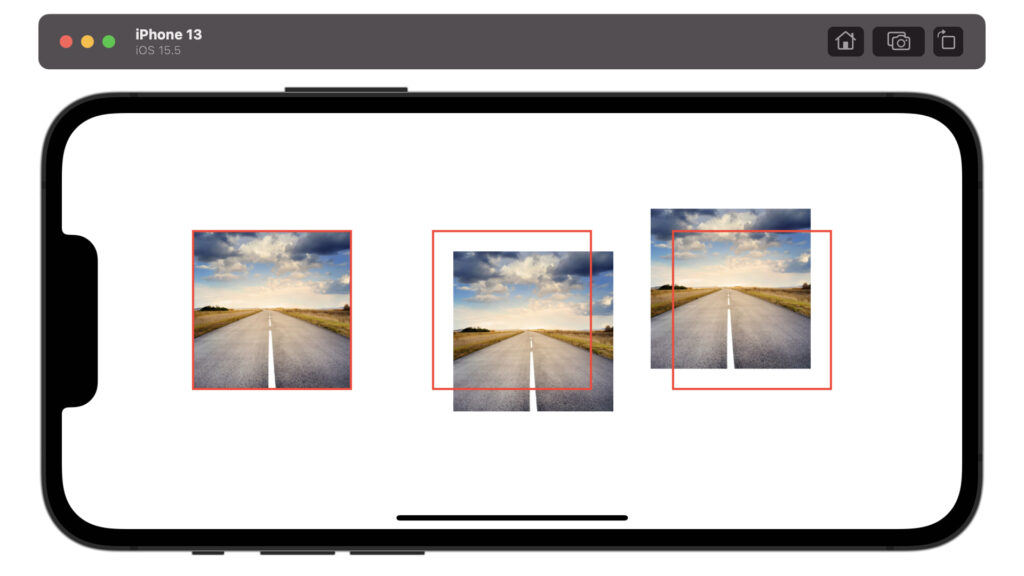
struct ContentView: View {
var body: some View {
HStack {
Spacer()
Image("SamplePicture")
.resizable()
.scaledToFit()
.frame(width: 150, height: 150)
.border(Color.red, width: 2)
Spacer()
Image("SamplePicture")
.resizable()
.scaledToFit()
.offset(x: 20, y: 20)
.frame(width: 150, height: 150)
.border(Color.red, width: 2)
Spacer()
Image("SamplePicture")
.resizable()
.scaledToFit()
.offset(x: -20, y: -20)
.frame(width: 150, height: 150)
.border(Color.red, width: 2)
Spacer()
}
}
}文字の設定方法
.overlay(
Text("文字")
)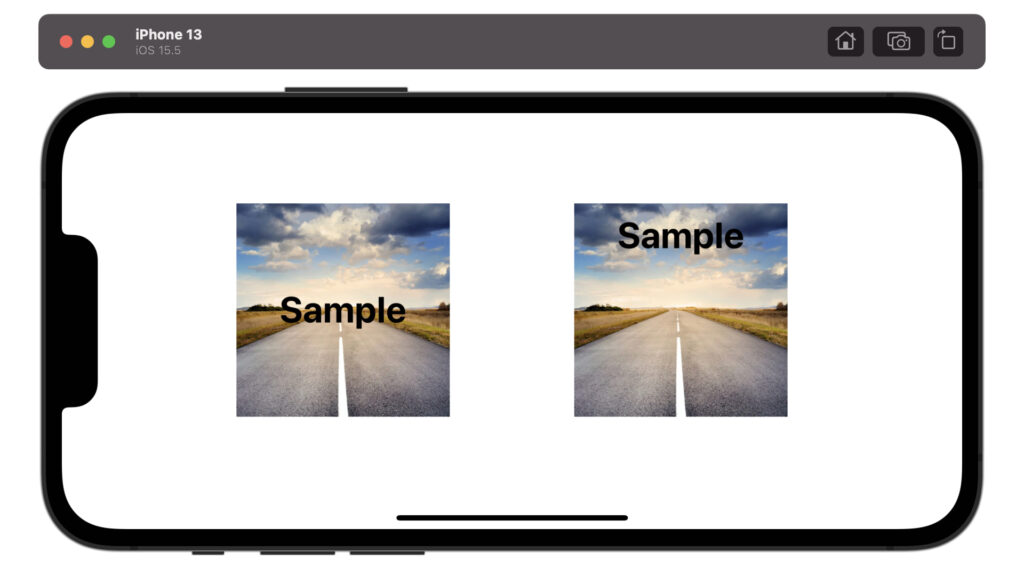
struct ContentView: View {
var body: some View {
HStack {
Spacer()
Image("SamplePicture")
.resizable()
.scaledToFit()
.frame(width: 200, height: 200)
.overlay(
Text("Sample")
.font(.largeTitle)
.fontWeight(.bold)
.foregroundColor(.black)
)
Spacer()
Image("SamplePicture")
.resizable()
.scaledToFit()
.frame(width: 200, height: 200)
.overlay(
Text("Sample")
.font(.largeTitle)
.fontWeight(.bold)
.foregroundColor(.black)
.offset(x: 0, y: -70)
)
Spacer()
}
}
}影の設定方法
.shadow(color: 影の色, radius: 影の広がり具合, x: 影の横方向のズレ, y: 影の縦方向のズレ)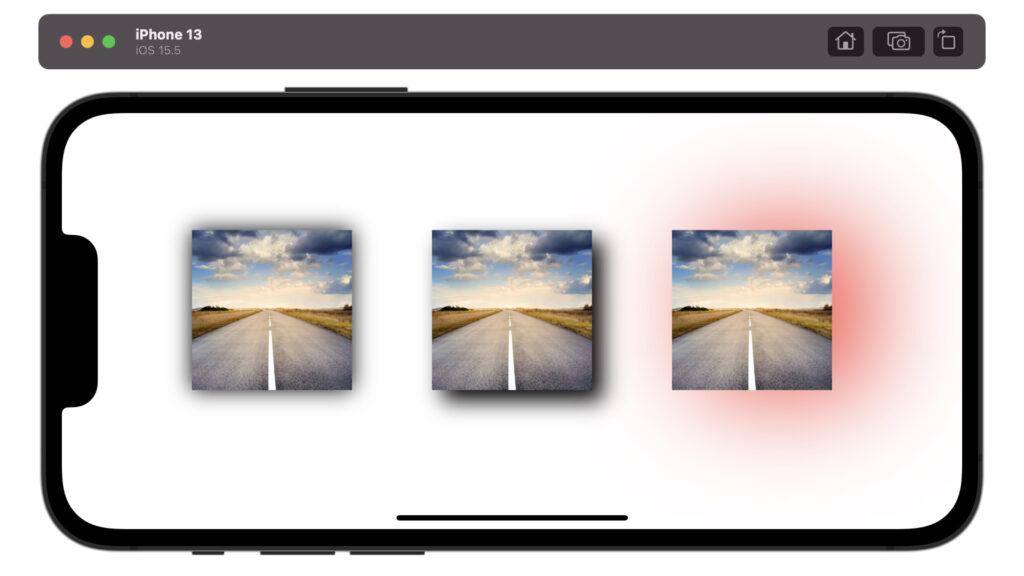
struct ContentView: View {
var body: some View {
HStack {
Spacer()
Image("SamplePicture")
.resizable()
.scaledToFit()
.frame(width: 150, height: 150)
.shadow(color: .black, radius: 10, x: 0, y: 0)
Spacer()
Image("SamplePicture")
.resizable()
.scaledToFit()
.frame(width: 150, height: 150)
.shadow(color: .black, radius: 10, x: 10, y: 10)
Spacer()
Image("SamplePicture")
.resizable()
.scaledToFit()
.frame(width: 150, height: 150)
.shadow(color: .red, radius: 50, x: 30, y: 0)
Spacer()
}
}
}回転の設定方法
平面の回転
.rotationEffect(.degrees(回転角), anchor: 回転軸)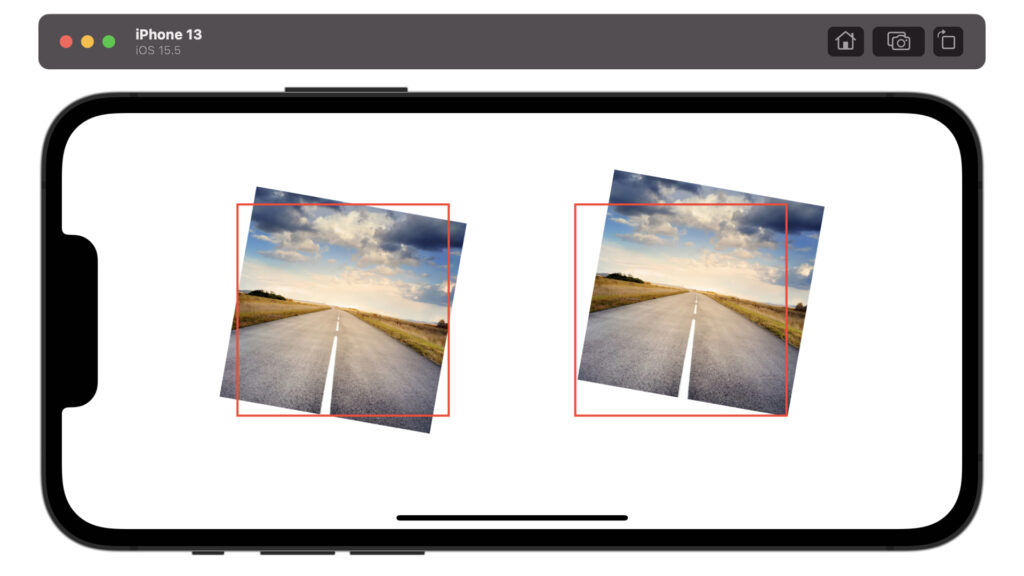
struct ContentView: View {
var body: some View {
HStack {
Spacer()
Image("SamplePicture")
.resizable()
.scaledToFit()
.frame(width: 200, height: 200)
.rotationEffect(.degrees(10), anchor: .center)
.border(Color.red, width: 2)
Spacer()
Image("SamplePicture")
.resizable()
.scaledToFit()
.frame(width: 200, height: 200)
.rotationEffect(.degrees(10), anchor: .bottomTrailing)
.border(Color.red, width: 2)
Spacer()
}
}
}立体の回転
xyzの3次元のどの軸で回転させるかを指定します。”1″だとその回転軸を使用し、”0″だとその回転軸は使用しません。
.rotation3DEffect(.degrees(回転角), axis: (x: 回転軸, y: 回転軸, z: 回転軸))
struct ContentView: View {
var body: some View {
VStack {
Spacer()
HStack {
Spacer()
Image("SamplePicture")
.resizable()
.scaledToFit()
.frame(width: 120, height: 120)
.overlay(
Text("x: 1\ny: 0\nz: 0")
.font(.title)
.fontWeight(.bold)
.foregroundColor(.black)
)
.rotation3DEffect(.degrees(30), axis: (x: 1, y: 0, z: 0))
.border(Color.red, width: 2)
Spacer()
Image("SamplePicture")
.resizable()
.scaledToFit()
.frame(width: 120, height: 120)
.overlay(
Text("x: 0\ny: 1\nz: 0")
.font(.title)
.fontWeight(.bold)
.foregroundColor(.black)
)
.rotation3DEffect(.degrees(30), axis: (x: 0, y: 1, z: 0))
.border(Color.red, width: 2)
Spacer()
Image("SamplePicture")
.resizable()
.scaledToFit()
.frame(width: 120, height: 120)
.overlay(
Text("x: 0\ny: 0\nz: 1")
.font(.title)
.fontWeight(.bold)
.foregroundColor(.black)
)
.rotation3DEffect(.degrees(30), axis: (x: 0, y: 0, z: 1))
.border(Color.red, width: 2)
Spacer()
}
Spacer()
HStack {
Spacer()
Image("SamplePicture")
.resizable()
.scaledToFit()
.frame(width: 120, height: 120)
.overlay(
Text("x: 1\ny: 1\nz: 0")
.font(.title)
.fontWeight(.bold)
.foregroundColor(.black)
)
.rotation3DEffect(.degrees(30), axis: (x: 1, y: 1, z: 0))
.border(Color.red, width: 2)
Spacer()
Image("SamplePicture")
.resizable()
.scaledToFit()
.frame(width: 120, height: 120)
.overlay(
Text("x: 0\ny: 1\nz: 1")
.font(.title)
.fontWeight(.bold)
.foregroundColor(.black)
)
.rotation3DEffect(.degrees(30), axis: (x: 0, y: 1, z: 1))
.border(Color.red, width: 2)
Spacer()
Image("SamplePicture")
.resizable()
.scaledToFit()
.frame(width: 120, height: 120)
.overlay(
Text("x: 1\ny: 0\nz: 1")
.font(.title)
.fontWeight(.bold)
.foregroundColor(.black)
)
.rotation3DEffect(.degrees(30), axis: (x: 1, y: 0, z: 1))
.border(Color.red, width: 2)
Spacer()
}
Spacer()
}
}
}以上です。ご参考になれば幸いです。


コメント欄